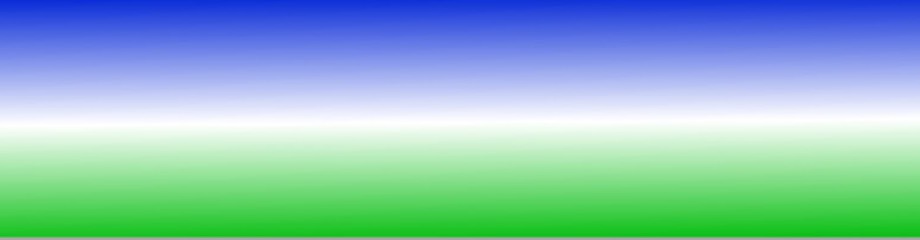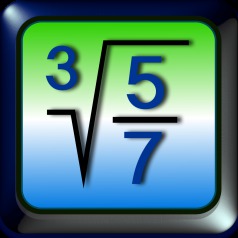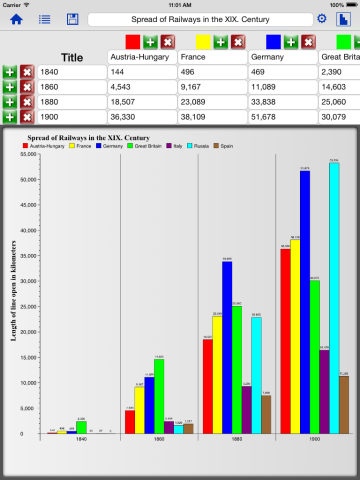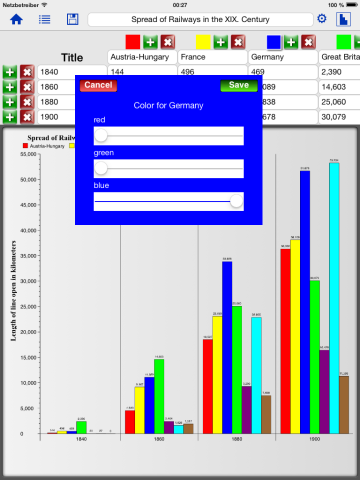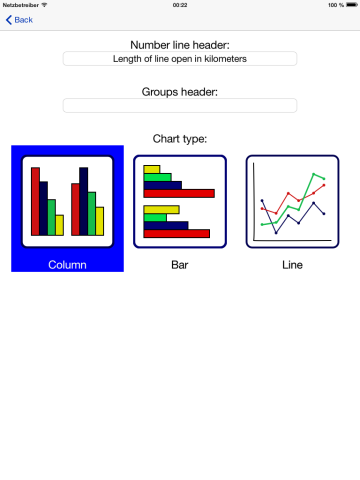Changing a chart
Example for an edit screen:
- Editing the header, you can enter and change the chart title (In this example: "Spread of Railwais in the XIX. Century")
- Touching the colored buttons above the table columns, you can change the colours of the chart elements:
Using the three sliders for red, green and blue, you can select for each column the colour you like.